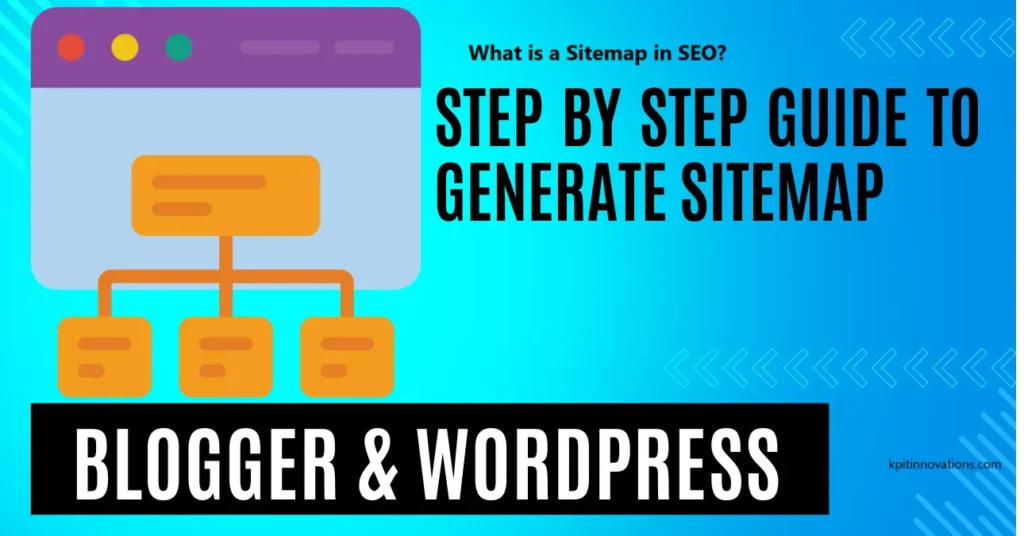
Getting search engines like Google and Bing to find your website is crucial in the digital world. For your website to be properly indexed and show up in search engine results, a sitemap is one of the most important components. What is a sitemap, though? How does it affect search engine optimization, and how can one be made for WordPress or Blogger? We’ll go over the fundamentals of sitemaps, their significance, and how to properly generate and upload a sitemap to Google Search Console in this guide.
Understanding Sitemaps in SEO
What is a Sitemap in SEO?
An organized list of all the pages and resources on your website is called a sitemap. The main purpose of sitemaps, which can be made in either HTML (for users) or XML (for search engines), is to facilitate the effective crawling, discovery, and indexing of your material by search engines. Better and quicker indexing is made possible by XML sitemaps, which offer details on page relationships, priority, and update frequency.
Sitemaps come in two primary varieties:
- XML Sitemaps: Primarily for search engines, XML sitemaps help them understand the structure and hierarchy of your site.
- HTML Sitemaps: Designed for visitors, HTML sitemaps offer a navigable structure, helping users find relevant content easily.
Why Are Sitemaps Important for SEO?
Because sitemaps increase the exposure and accessibility of your material, they are a great tool for search engine optimization (SEO). This is why a sitemap is essential to SEO:
- Better Crawling and Indexing: Sitemaps guide search engine bots, ensuring they don’t miss any page on your site, even those that are buried or lack internal links.
- Faster Updates on New Content: When you add new pages or update content, sitemaps ensure search engines get notified, resulting in faster indexing.
- Page Prioritization: Sitemaps allow you to assign priorities to pages, indicating which pages are more important for crawling and ranking.
- Error Identification: By monitoring your sitemap in Google Search Console, you can detect errors or broken links, keeping your website optimized.
- SEO Performance Boost: With improved visibility, your website can rank higher in search results, potentially driving more organic traffic.
How to Create a Sitemap for Blogger
The procedure of making a sitemap is simple whether you use Blogger or Blogspot. Take these actions:
Step 1: Log In to Your Blogger Account
- Sign in to your Blogger account to access your dashboard.
- Select the blog you want to create a sitemap for.
Step 2: Access Blogger Settings
- In your blog’s dashboard, go to the “Settings” tab.
- Scroll down and locate the “Crawlers and Indexing” section.
Step 3: Enable Custom robots.txt
- In the “Crawlers and Indexing” section, enable the “Custom robots.txt” option.
- This feature allows you to control how search engines index your content.
Step 4: Add Your Sitemap URL
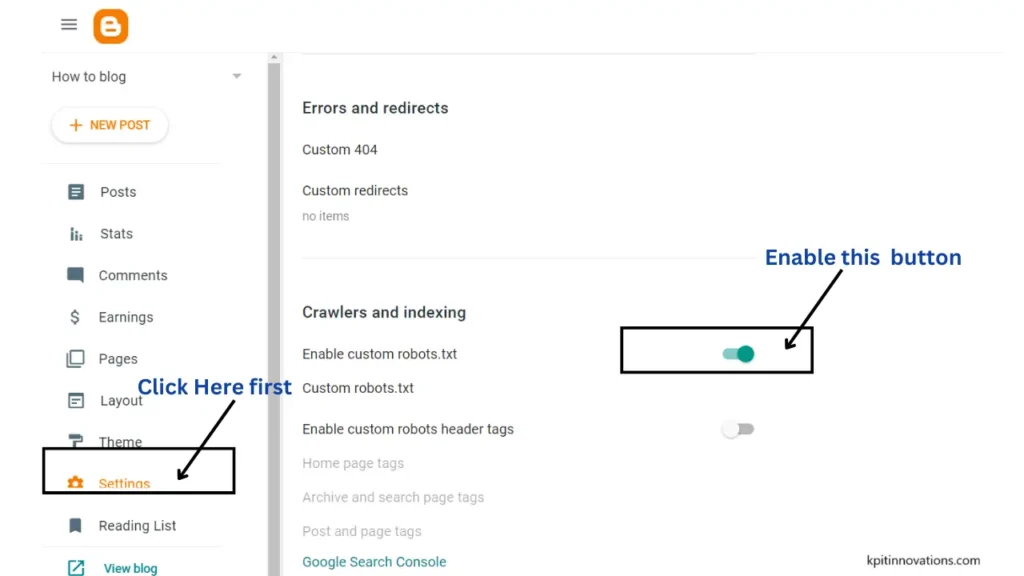
1. After enabling custom robots.txt, a text box will appear.
2. Paste the following lines into the box:
makefile
Copy code
User-agent: *
Disallow: /search
Allow: /
Sitemap: https://your-blog-url.blogspot.com/atom.xml?redirect=false&start-index=1&max-results=500
3. Replace “your-blog-url” with the actual URL of your blog.
Step 5: Save Your Changes
Click “Save Changes” to update your robots.txt file with the sitemap information.
Step 6: Submit Your Sitemap to Google Search Console
- Go to Google Search Console.
- Select your Blogger website property.
- Under the “Index” section, click on “Sitemaps.”
- Add the sitemap URL you just created (e.g., https://your-blog-url.blogspot.com/atom.xml).
- Click “Submit.”
How to Create a Sitemap for WordPress Using Yoast SEO
Plugins such as Yoast SEO simplify the process of building a sitemap for WordPress users. Here’s how to use Yoast for it:
Step 1: Install and Activate the Yoast SEO Plugin
- Go to your WordPress dashboard and navigate to “Plugins.”
- Search for “Yoast SEO,” then install and activate the plugin.
Step 2: Enable XML Sitemaps in Yoast
- In your WordPress dashboard, go to “SEO” in the Yoast menu, then click on “General.”
- Under the “Features” tab, ensure the “XML Sitemaps” option is enabled.
- Save your settings.
Step 3: Locate Your Sitemap URL
- Go back to “SEO” in the Yoast menu and click on “General.”
- Click on the “XML Sitemaps” link to view your sitemap URL (typically https://yourwebsite.com/sitemap_index.xml).
Step 4: Submit Your Sitemap to Google Search Console
- Open Google Search Console and select your WordPress website property.
- Go to the “Sitemaps” section under “Index.”
- Enter your sitemap URL (e.g., https://yourwebsite.com/sitemap_index.xml) and click “Submit.”
How to Create a Sitemap in WordPress Using Rank Math Plugin
For WordPress users, the Rank Math plugin is yet another great SEO tool. Use Rank Math to construct a sitemap by following these steps:
Step 1: Install and Activate the Rank Math Plugin
- From your WordPress dashboard, go to “Plugins” > “Add New.”
- Search for “Rank Math” and install and activate the plugin.
Step 2: Complete the Setup Wizard
- After activation, Rank Math will guide you through a setup wizard.
- Follow the prompts to configure the plugin for your site’s SEO needs.
Step 3: Enable XML Sitemap
- Go to “Rank Math” in your dashboard and select “General Settings.”
- Under “Sitemap Settings,” enable the XML Sitemap feature.
- Adjust the sitemap settings as needed.
Step 4: Submit Your Sitemap to Google Search Console
- Visit Google Search Console and select your website property.
- Go to the “Sitemaps” section and add your sitemap URL (e.g., https://yourwebsite.com/sitemap_index.xml).
- Click “Submit” to inform Google of your sitemap.
Frequently Asked Questions(FAQ’s)
Q: What is the difference between an XML sitemap and an HTML sitemap?
A: An XML sitemap is used to help search engines comprehend the structure of your website, whereas an HTML sitemap is easy to use and facilitates user navigation.
Q: How often should I update my sitemap?
A: Keeping your sitemap updated regularly will help search engines stay current if the content of your website changes often. Yoast and Rank Math are examples of plugins that do this automatically.
Q: Why is my sitemap not getting indexed in Google?
A: Make sure there are no broken links on your website, optimize loading times, and look for issues in Google Search Console if your sitemap is not being indexed.
Q: Do I need a sitemap if my website is small?
A: A sitemap can guarantee search engines recognize all of your pages and enhance indexing, even for small sites.
Conclusion
Every website hoping to increase discoverability, user experience, and SEO needs a sitemap. Whether you’re using WordPress or Blogger, it’s easy and helpful to create and upload a sitemap to Google Search Console. Increase the visibility of your website, improve crawling efficiency, and draw in more organic visitors by following these measures.
Share to Others